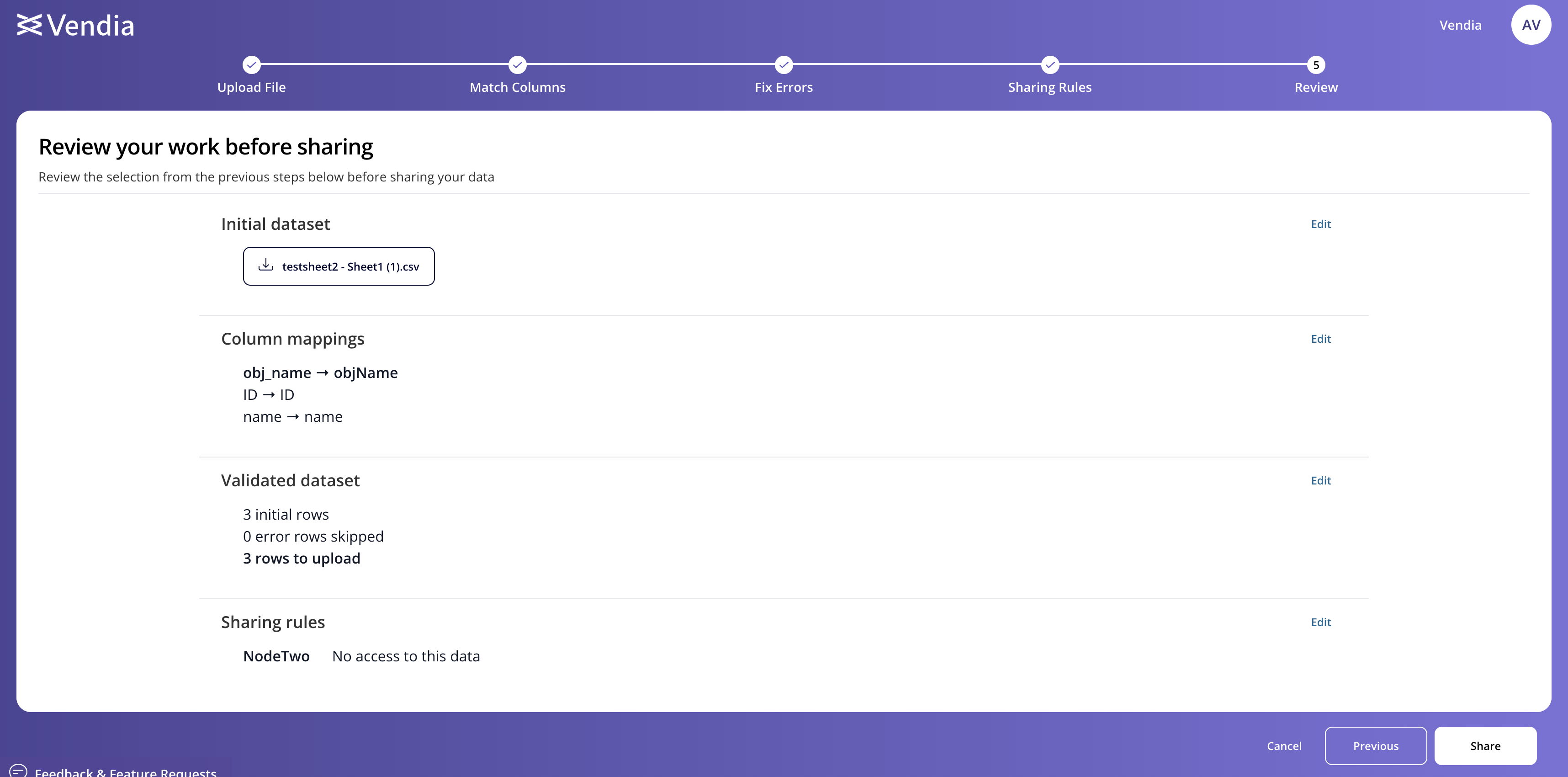This month at Vendia, we’re excited to announce an enhanced user experience that will help streamline the process of data sharing even further. Let’s step through the process of deploying a new Network and populating it with data to see these features first-hand. ##Enhanced User Experience - Network Creation The Vendia Enhanced User Experience is a new way to create Vendia Networks, define your data model, and share data easier than ever before. Before we get to sharing our data, our first step is to define our Network and provision the initial infrastructure. 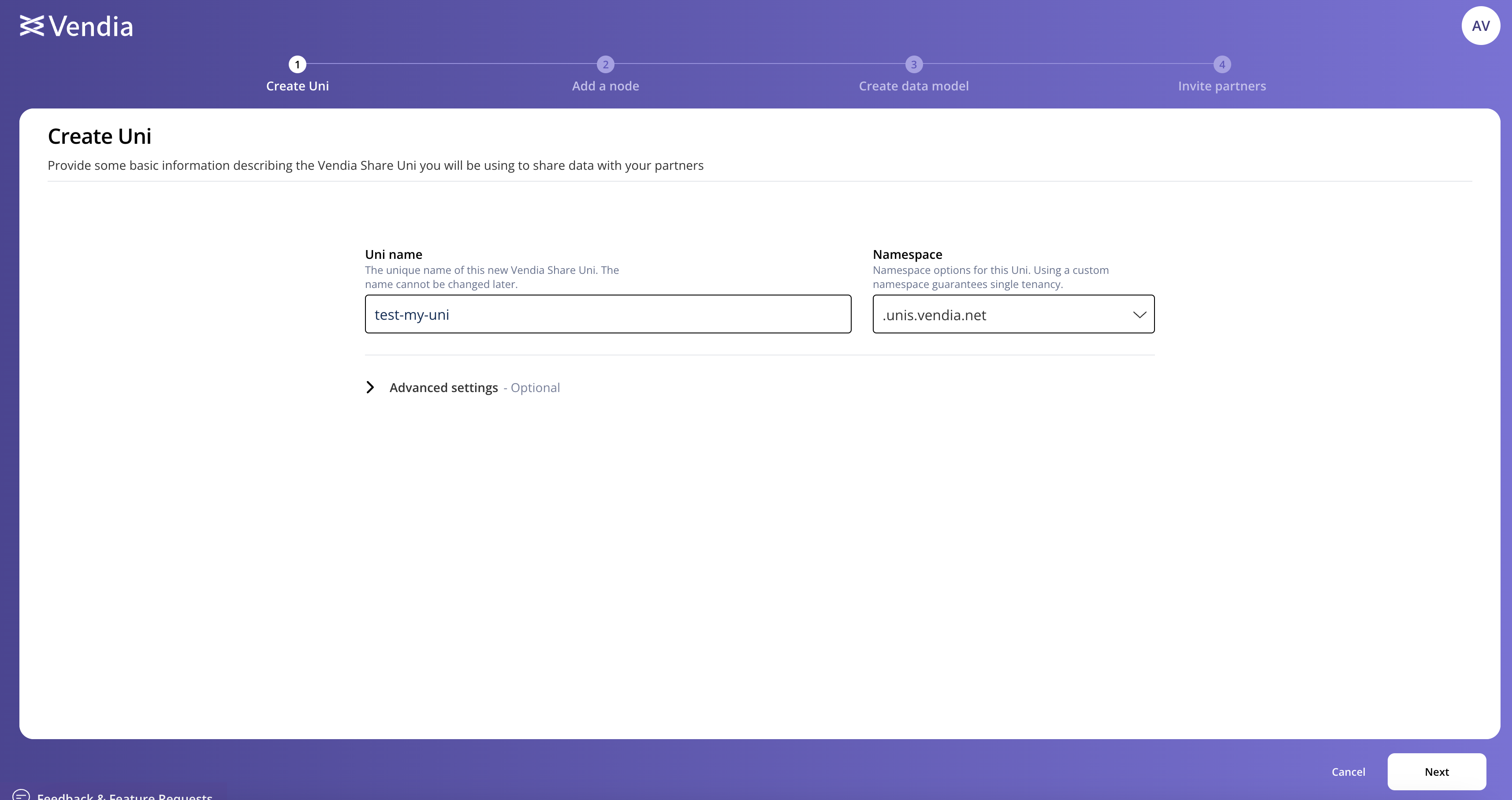
Our first couple of steps should be familiar to users who have deployed Networks before - we name our Network, define the namespace, and decide where and how we want to deploy it. 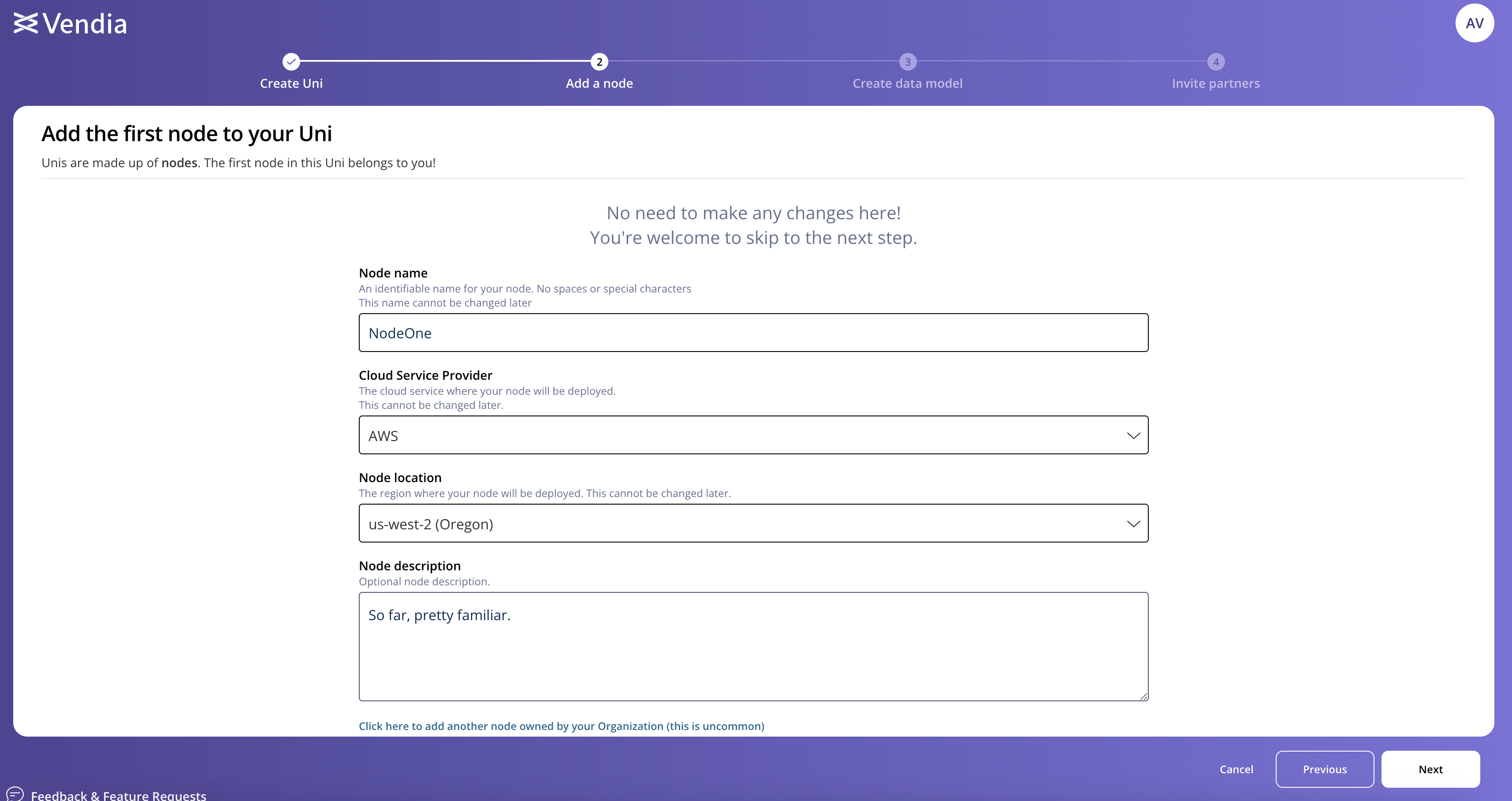 The next step is determining our data model. Here, we have a couple of options. The new visual Schema Designer makes defining data models a breeze, and offers some powerful new features to speed up the process.
The next step is determining our data model. Here, we have a couple of options. The new visual Schema Designer makes defining data models a breeze, and offers some powerful new features to speed up the process. 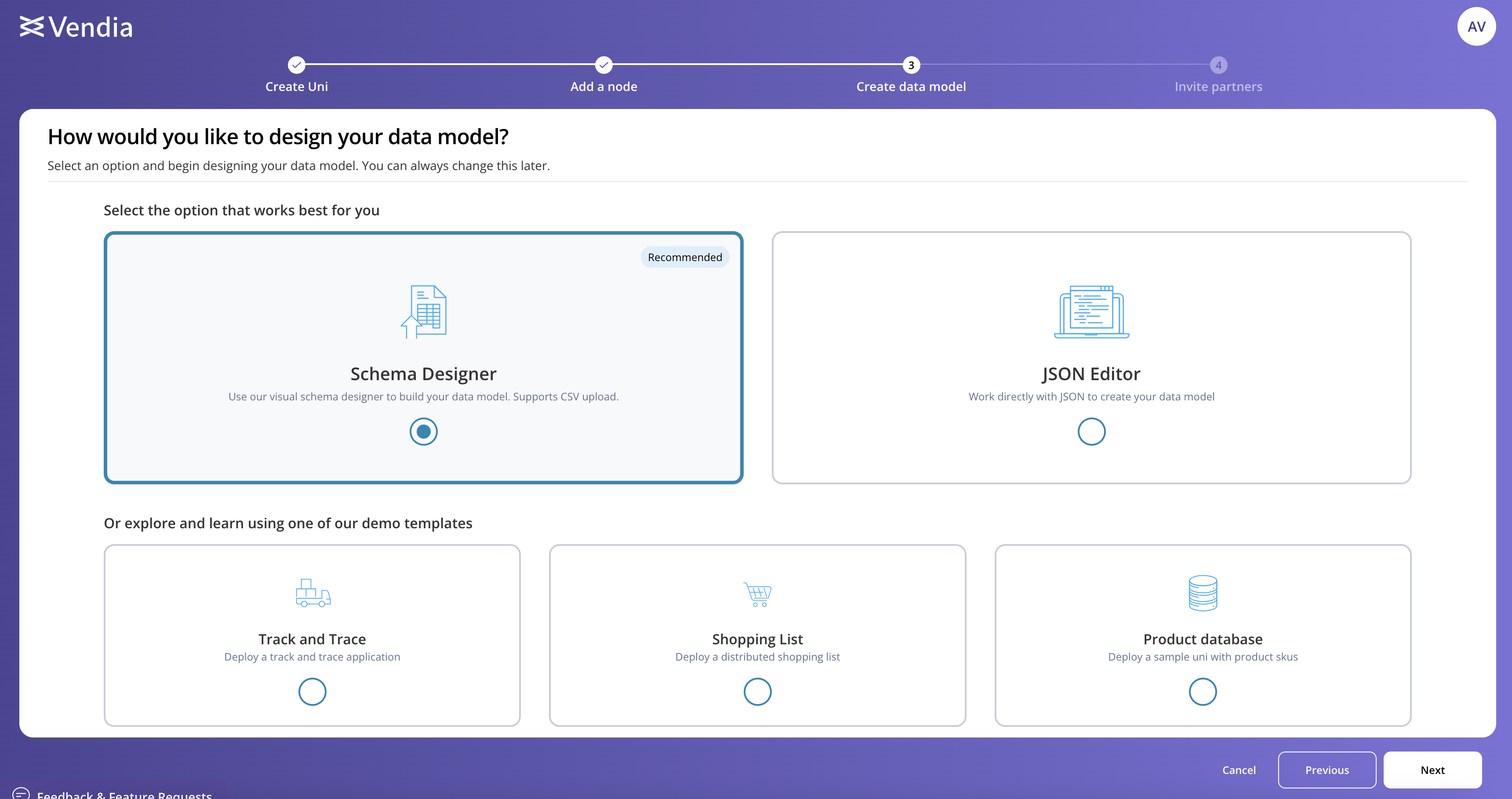 Each data model is composed of multiple entities. You can define entities field-by-field, or upload a sample CSV.
Each data model is composed of multiple entities. You can define entities field-by-field, or upload a sample CSV. 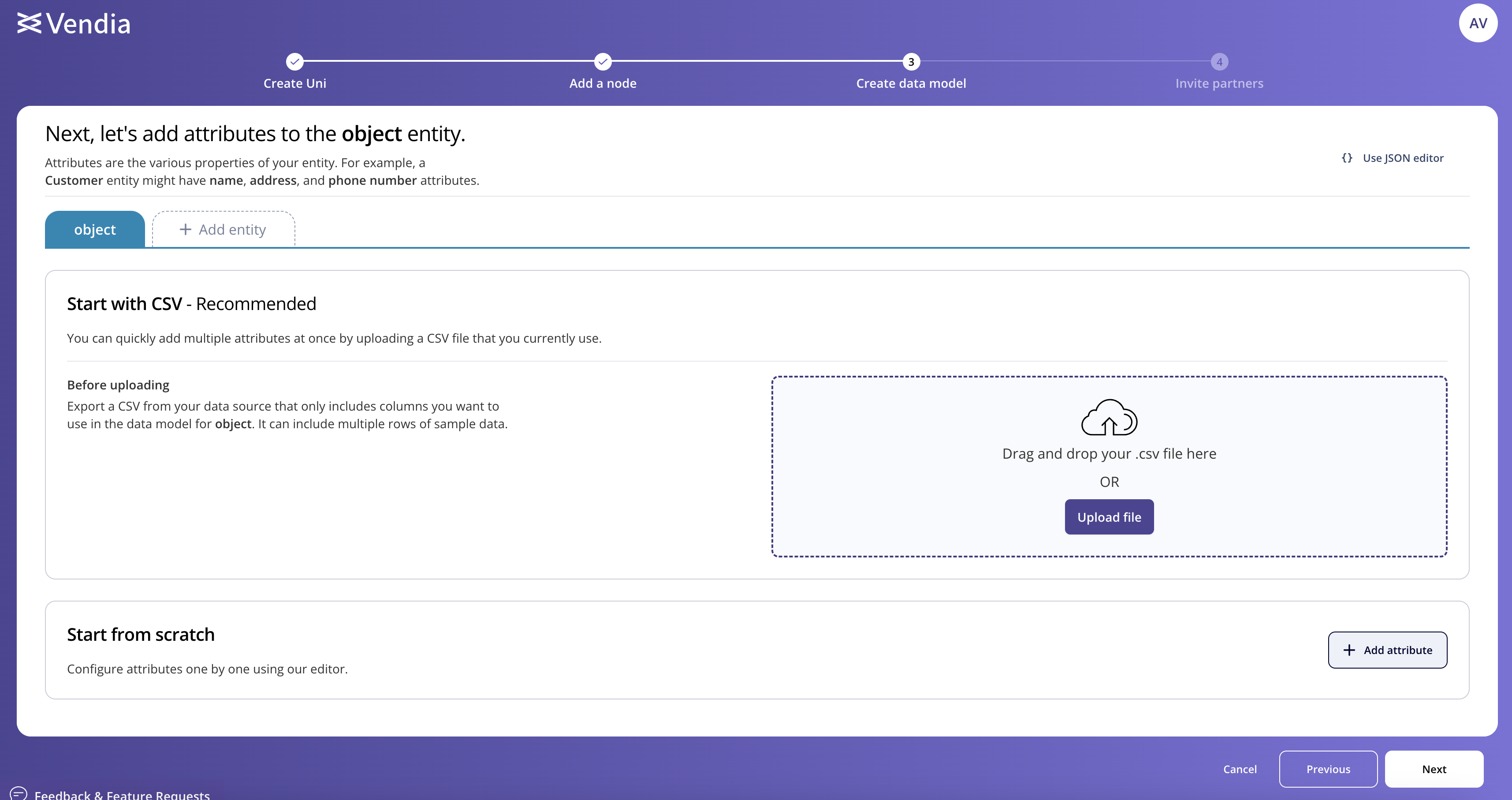 If you opt to start from scratch, you’ll be presented with data types and options outlining how to define and process the attribute.
If you opt to start from scratch, you’ll be presented with data types and options outlining how to define and process the attribute. 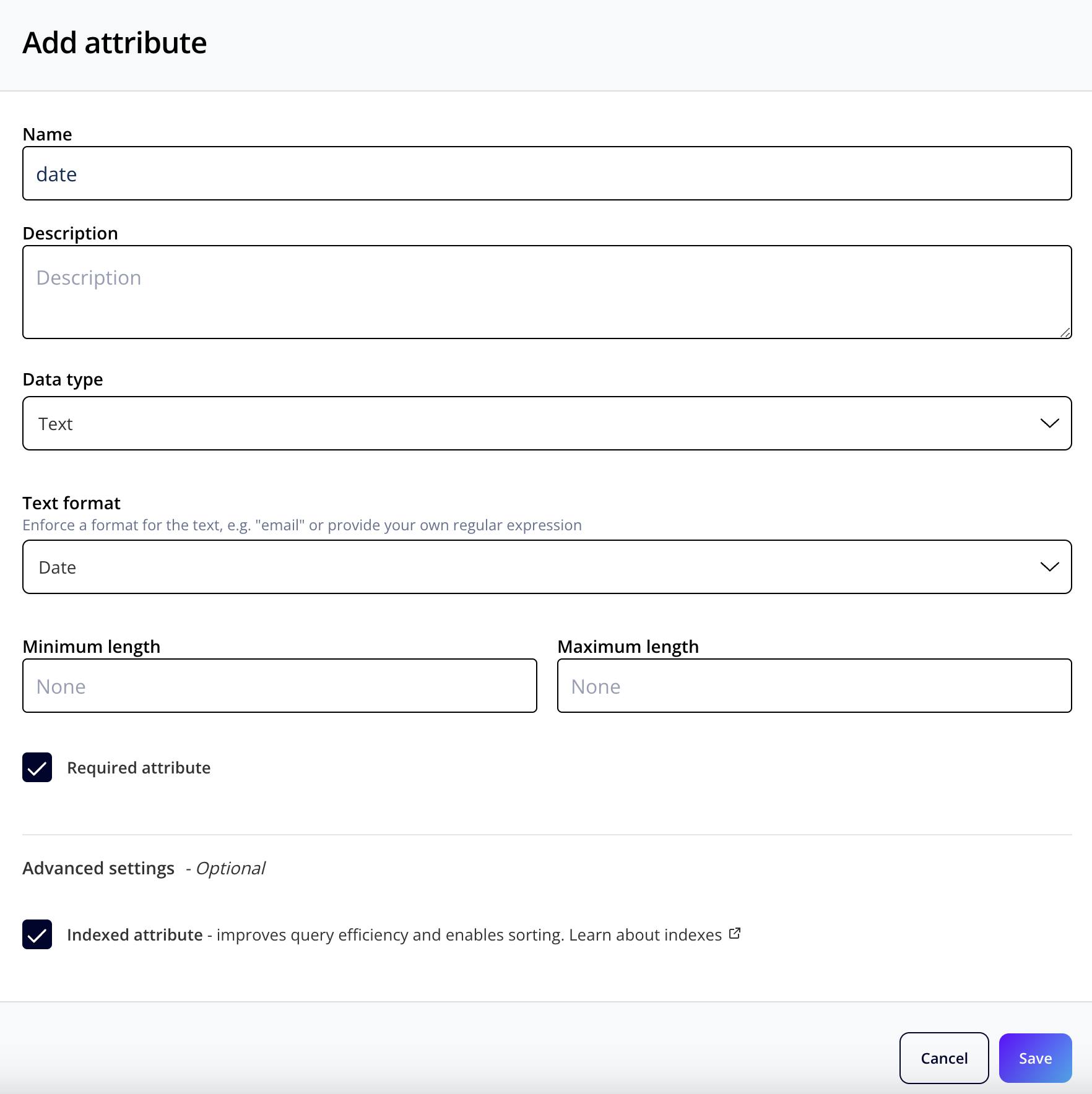 If you upload a .csv file instead, Vendia will extract the columns and use those to define the attributes of your entity.
If you upload a .csv file instead, Vendia will extract the columns and use those to define the attributes of your entity. 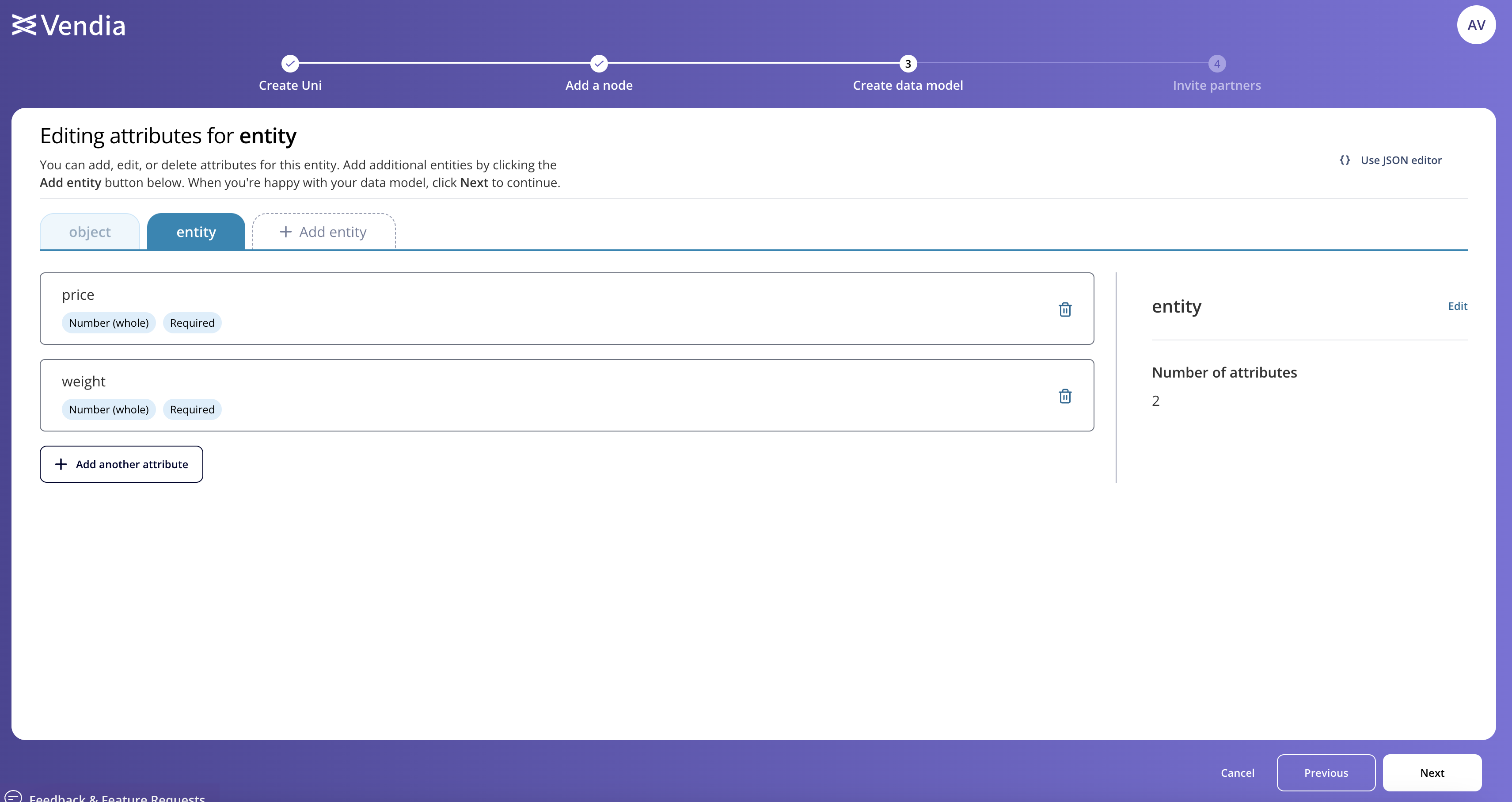 With our entities defined, we then deploy our application!
With our entities defined, we then deploy our application!
##Enhanced User Experience - Sharing Data Ingesting files in order to inform your data model is powerful, saves time, and ensures compatibility between your existing data workflow and Vendia. However, that’s not the only new capability we’ve included with our Enhanced User Experience. Customers are now able to bulk upload data via .csv files. To upload data via .csv file, navigate to the Node of the Network you want to upload the data to. There is an option to import data if you've been accepted into our Early Access Program (contact us if you're interested joining!) 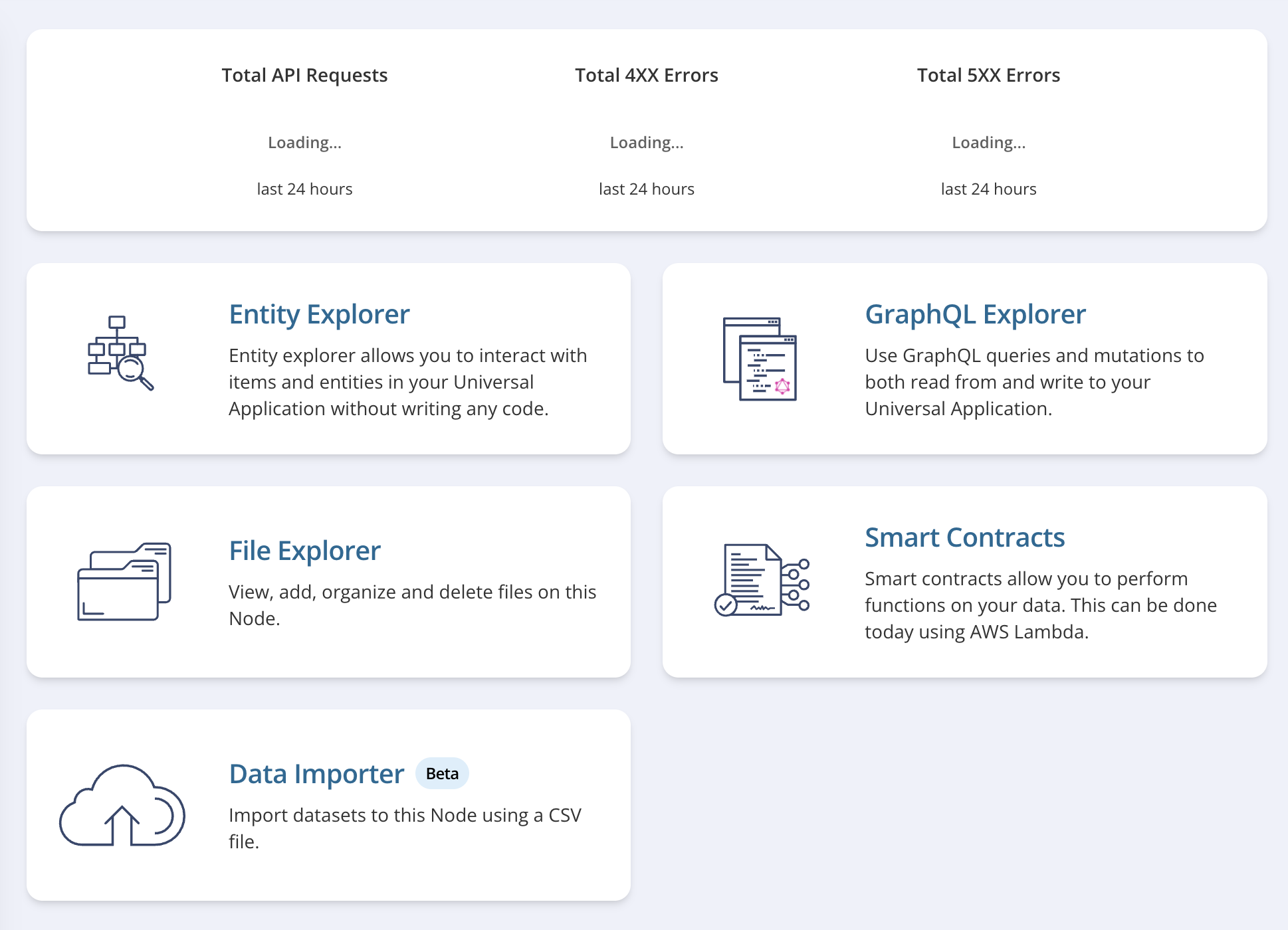 The Data Importer is a similar flow to when we defined our Network.
The Data Importer is a similar flow to when we defined our Network. 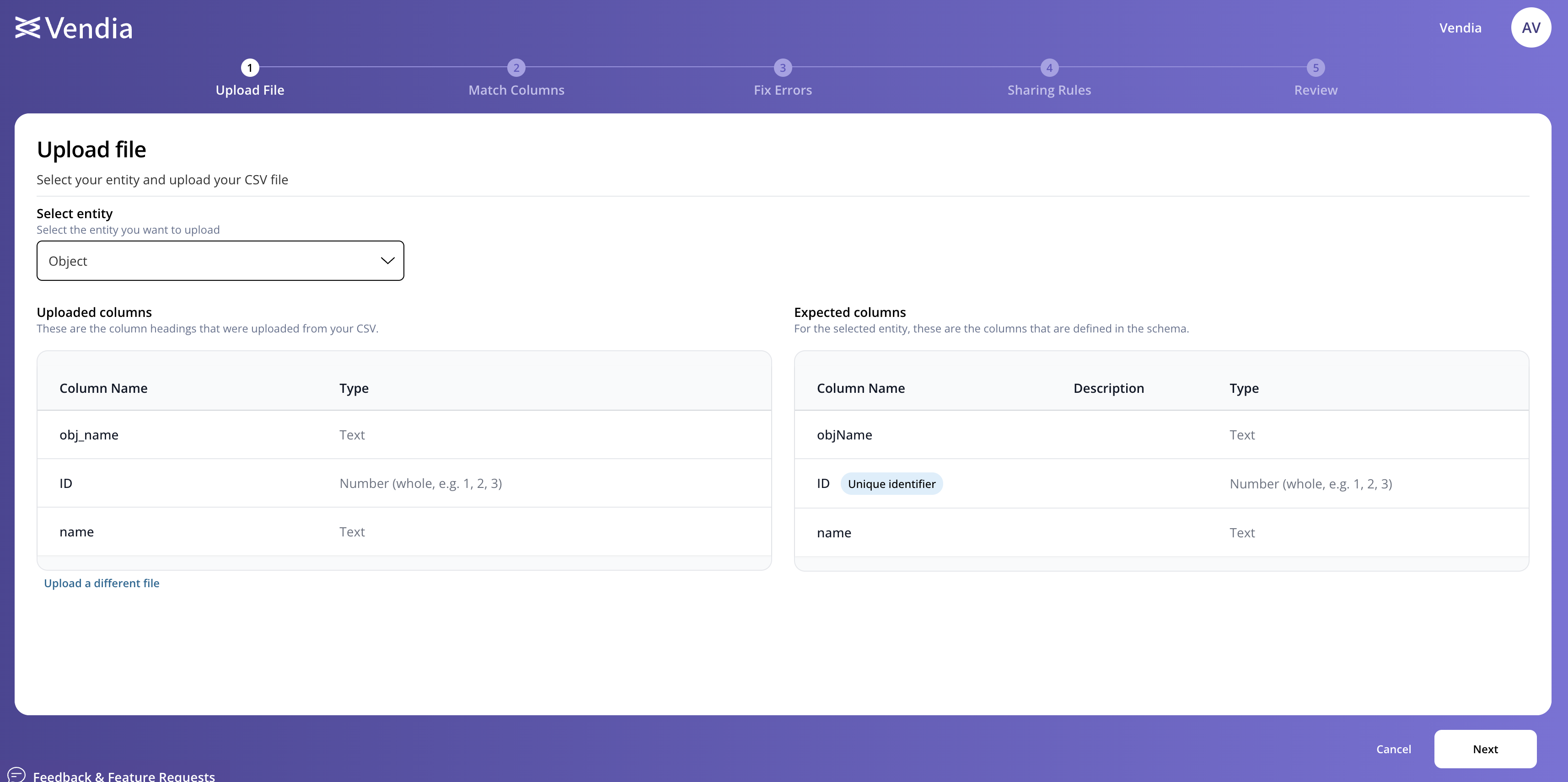 Upon selecting it, we upload our file and confirm that the spreadsheet provided is describing entries of the specific Entity type.
Upon selecting it, we upload our file and confirm that the spreadsheet provided is describing entries of the specific Entity type. 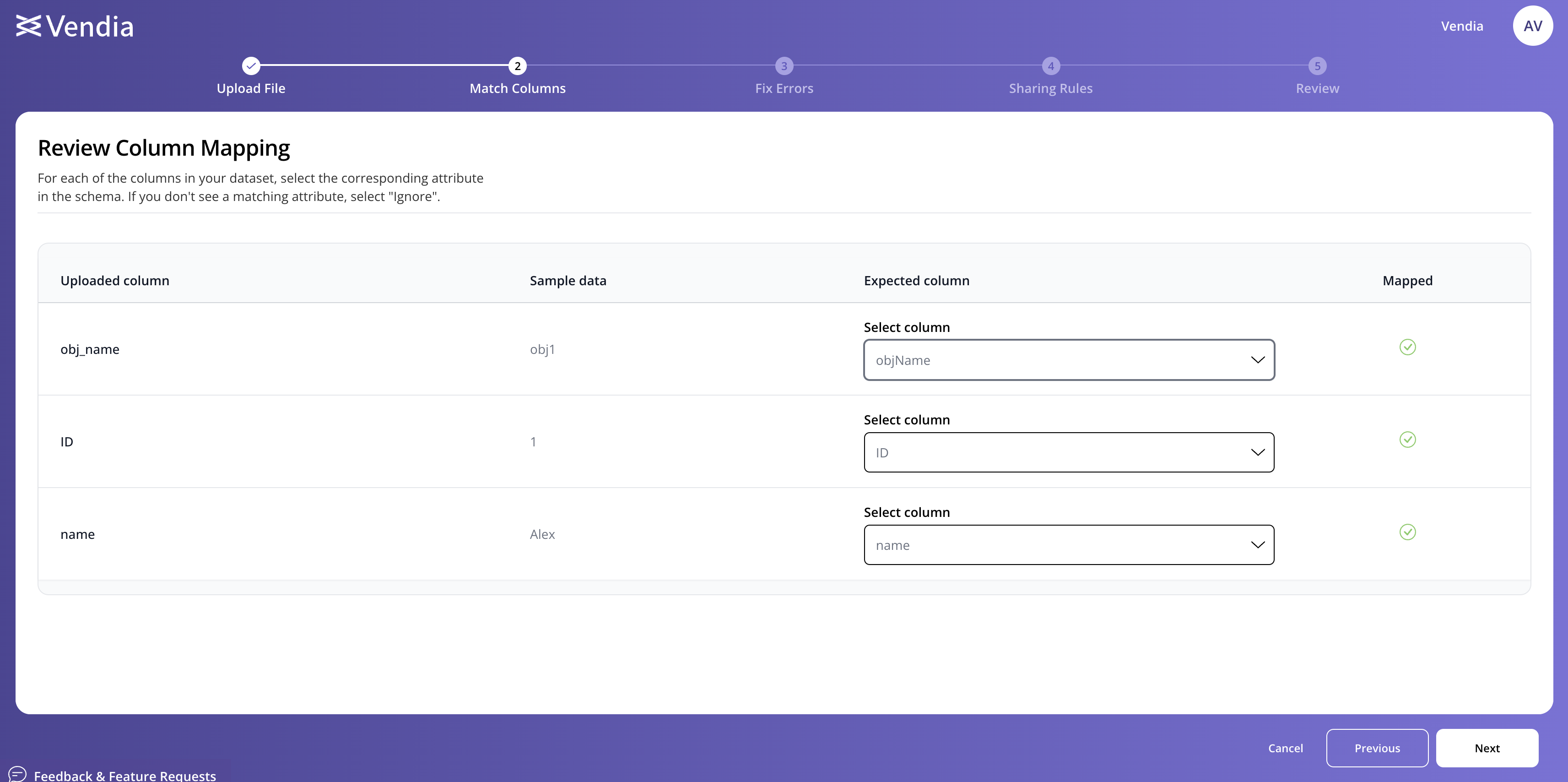 We have opportunities to confirm our columns have been matched successfully, as well as the opportunity to fix any data errors that arise such as blank rows or improper data typing, if those exist.
We have opportunities to confirm our columns have been matched successfully, as well as the opportunity to fix any data errors that arise such as blank rows or improper data typing, if those exist. 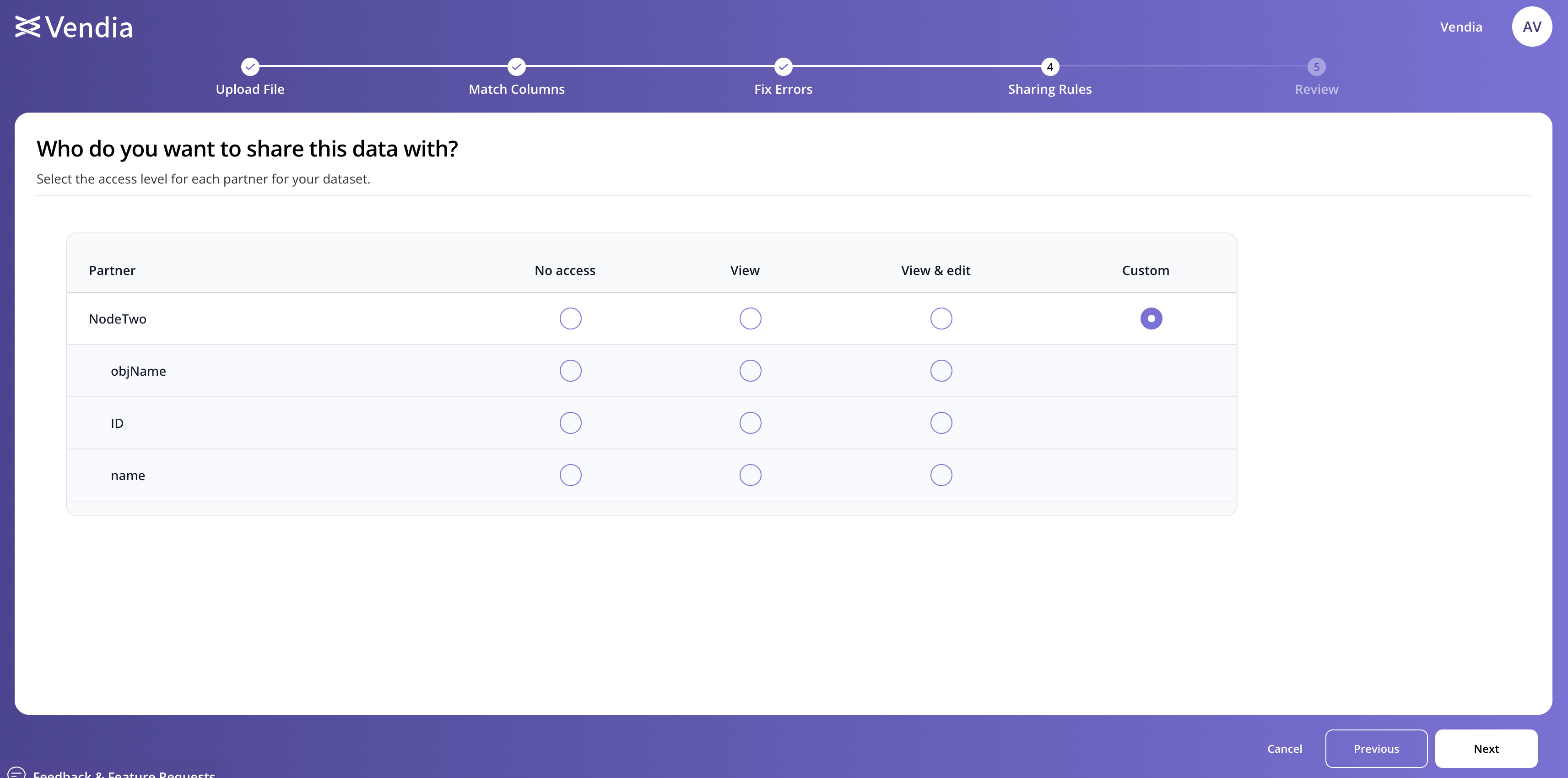 Fine-grained access control is accessible here, allowing you to set view/edit permissions on an attribute-by-attribute basis for every Node in your Network. Furthermore, anyone who joins the Network after these permissions are set will have to be opted-in to receiving your data.
Fine-grained access control is accessible here, allowing you to set view/edit permissions on an attribute-by-attribute basis for every Node in your Network. Furthermore, anyone who joins the Network after these permissions are set will have to be opted-in to receiving your data.